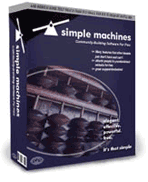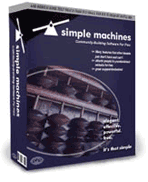

SMF User Help: Profile
The profile screen in the default theme normally consists of a single main pane, with an additional menu to the left to lead you through the editing options for your own profile. Please note that, because an SMF forum may be customised extensively by its administrator(s), the features and user permissions described here are typical rather than definitive.
To edit your own profile, start by selecting Profile from the main menu or clicking your own username. You can also view (but not edit) other members' profiles by clicking on their names.
- Information Normally Available to all Members
- Profile Info
- Settings Normally Available to Profile Owners
- Edit Profile
- Actions
- Settings Normally Restricted to Admins
- Profile Info
- Edit Profile
- Actions
Information Normally Available to all Members
Profile Info
- This Summary screen is not only there to tell you about others, but also the first screen that you see when editing your own profile.
- Members may choose to hide their email address and/or online status.
- The fields left empty here are not filled in by default, so you should edit your profile if you wish to display this information.
- You can send the profile owner a Personal Message by clicking the Current Status On/Offline Icon or following the link from Additional Information below.
- Show the last posts of this person links to a complete paginated listing of the member's posts.
- Show general statistics for this member links to a screen of statistics about the member's time online and posting activity.
Settings Normally Available to Profile Owners
While the Summary screen is the same as the one shown above and the Show Posts and Show Stats links are effectively duplicates, profile owners are also provided with the tools to customise their own profiles:
Edit Profile
- Account Settings enables you to make changes to your display name (NB your login or username is fixed when you register), preferred language (if the forum administrators have installed alternative language packs), email and password settings.
- Personal Settings enables you to enter optional personal details such as gender, birthdate, location, website and instant messenger contact information, as well as to make adjustments to the forum time and time format displayed to you while logged in.
- Forum Profile Settings enables you to select an avatar (personal picture) from a list (if provided by the forum administrators) or link to one of your own on the web. It also enables you to enter your own personal text and signature.
- Additional Preferences enables you to select your preferred theme (forum skin) and other personal choices for layout settings. Note that the currently selected option in the menu pane is highlighted in bold type:
- Notification Settings enables you to select personal preferences for notifications (emails about new topics/replies) and lists any notifications that you have set up.
- Personal Message Settings enables you to set up an ignore list (blacklist) for Personal Messages, to request notification of new PMs by email and to save copies of your outgoing PMs by default.
Actions
- Delete this account does exactly what it says! Yes, there's a confirmation screen, but it really does delete your own account, so be careful...
Settings Normally Restricted to Admins
As well as being able to view/edit any of the details above from other members' profiles, some further options are normally visible to (and executable by) admins only:
Profile Info
- Track User provides a list of IP numbers used by the member, other members who might be in the same IP range and error messages generated/experienced by the member.
- Track IP provides tools for tracking members, messages and errors from any specified IP range.
- Show Permissions lists the board permissions that have been granted to the member and who gave them.
Edit Profile
- Forum Profile Settings is basically the same screen as shown to profile owners, but with the additional option to specify custom titles for members.
Actions
- Ban this user provides tools for banning users, configuring the level of the ban and maintaining a ban list noting the details of any bans in force.
- Delete this account is similar to the screen of the same name available to all members, but the confirmation question is different when it's not your own account that's about to be deleted.